OK gang, the biggest strength of Meebo, that it’s web-based, has also been the biggest strike against it. For those of us who are using it as a service, it’s a bit of a pain to remember to fire it up, and to have the web browser open. Accidentally shut down the page or have a browser crash and you lose the service.
Worry no more, here’s how you can run Meebo completely independent of your web browser, as a desktop application!
You need to download a small application from Mozilla called Prism. Did I mention it’s available for Windows, Mac AND Linux? 🙂 Prism allows a web service (any website) to run in its own window, available with a desktop or startup menu shortcut. Because it’s in a separate window, you don’t even have to have a web browser open to access Meebo, and because it can launch as an application, you can add it to your startup routine so it starts with your OS, just like Trillian or Pidgin can.
It’s incredibly easy to install and run; I’ll be using it heavily starting tomorrow at the office. Here it is in action (email and RSS subscribers will have to click through to view):
While this should run on Leopard, there’s another application specifically built for the newest OS called Fluid. Someone try it out and let me know how it works, kay?
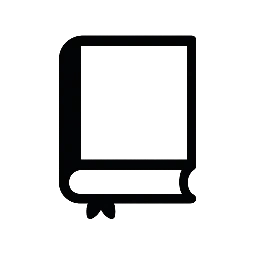
Comments
6 Responses to “Running Meebo as an application (no web browser needed!)”
Fluid and Prism both work fine on my Leopard-runnin’ Mac. I don’t notice any differences beyond minor cosmetic ones…Prism has this shiny planet icon, while Fluid also offers me a pixel-y version of the favicon for Meebo.
Thanks–this is a fun gadget.
Looks interesting. On first glance I prefer Pidgin’s opening of multiple Windows on the taskbar, with one for each IM. With Prism, only one window is open on the bottom, although it rotates through the IMs. I’ll have to play more in order to see what I really prefer.
This is cool! Unfortunately it seems to have some issues with Netvibes – it won’t open a feed’s article list internally, instead kicking each item out to the browser immediately. But Prism is a neat concept.
Nice Paul.
I’d like to know how you do the screencasts.
Dean
Thanks Dean – the Windows side of things was done with Camtasia Studio 5, and the brief Mac clip with iShowU. Saved the iShowU output as AVI and just plugged it in to the end of the Camtasia clip.
thanks for the tip — I’d wanted to use meebo but didn’t want to have a dedicated browser window. I’m running Prism on my PeeCee at work and on my non-Leopard Mac at home.
now you can Meebo me from my blog! 🙂