A couple of years ago the U of Calgary was among the first to embed an IM chat widget within its OPAC. What I've really wanted to do since then was also embed it within the bibliographic databases, where students spend even more time. I tried a couple of times with ezproxy's search and replace feature, but never got very far.
A couple of weeks ago we had a visit by our EBSCO rep, and on one of the slides he pointed out that they now allow just this feature! You can see some examples of embedded widgets at http://support.epnet.com/eds/widgets.html
I found the instructions on where to stick this code a little lacking, so here's a little more info. Within the EBSCO Admin interface you want to be on the "Viewing Results" tab,
and then scroll down towards the bottom and choose to Modify the Additional Resources section.
Once in there, you want to Add an Item, and then switch to the Custom HTML radio button. Then simply enter your embed code in the HTML box. I found that the optimal dimensions seem to be 175 pixels wide by 280 high, if you've entered 300 in that middle box (click for full size):
And the end result, depending on how many columns you have set for your EBSCO display, will put the chat widget in the lower right corner of your results pages:
I'll probably play with the skin of our Library H3lp widget in order to get that "UofC Library" to appear all on one line, but otherwise it's good to go. Eventually I'll start to explore our other databases again to see if ProQuest or others will allow this.
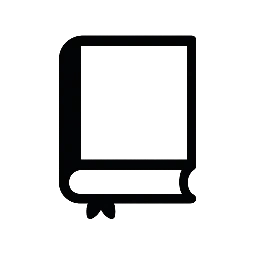
Comments
17 Responses to “Embedding chat widgets within EBSCO databases”
Very nice!
nice, paul: very useful, and thanks for the clear step-by step. hadn’t heard of this feature – forwarding your post to ucb’s refchat manager.
Fantastic! Thanks for posting this.
That is AWESOME news! Already talked to colleagues about embedding our Meebo Widget and putting a link to our Academic Search Premier tutorial on there. Thanks so much for sharing this!
hi thank you for sharing and informations 😉
Sweet!
And….. DONE! It’s great to have library staff who just want to get these things done. It took about half an hour after I read this post to have them up in the databases…
Thank you so much for sharing this! We just used this helpful information to add our meebo widget to Ebsco!
Really happy to have been able to help y’all with this 🙂
Beautiful! Thanks for writing it out and including the screenshots. I almost had a problem with I forgot the script was located in an include elsewhere. All good now.
Paul, thanks again! I just got the QuestionPoint Qwidget installed in EBSCOhost and shared your blog post with the QuestionPoint list so others could follow suit. Now wondering what other database platforms allow for this.
Thanks! I wouldn’t have known about/implemented this without your post.
I wrestled with it a bit to add a line below the widget: “Off hours use Ask a Librarian link at top right”. Required reducing the widget height to 240px.
The Meebo widget doesn’t make it clear that if we’re offline it’s best *not* to leave a message. When clients do use that feature they almost never give their contact info!
Very nice, we installed it very soon after reading your post, hopefully all the BC AA participants will get on board
Richard @ Camosun
Any idea why a Meebo widget won’t show up? I don’t even get a box indicating that something should be there.
Does your widget show up in both IE and FF? Ours only displays in IE. Any tips for FF?
Hi, Adrian. I just tried this, and am having the same problem – shows up fine in IE, Firefox just shows: ‘Chat requires JavaScript.’ Did you solve it? How, please?
Thanks! I had totally forgotten where this setting was since I originally added our widget in ages ago. EBSCO has modified the labels on their admin interface a bit since you original post. It’s still on the “Viewing Results” tab, but now it’s called out as “Widgets,” right under “Related Information,” where your screen shot shows “Additional Resources.”